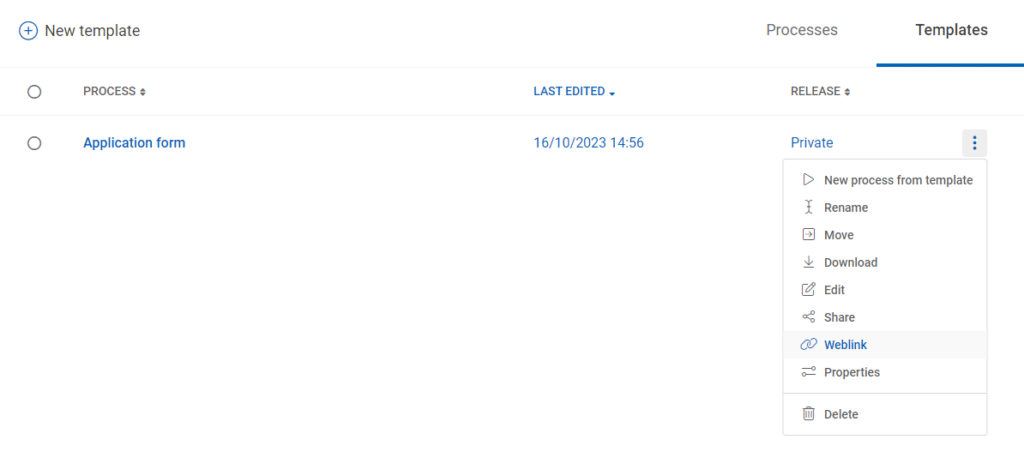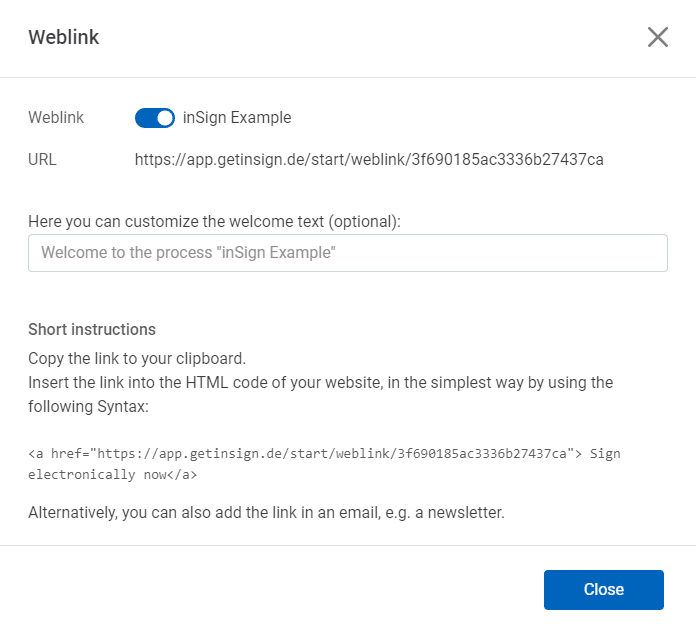Case studies
Example: Different place - different time
1. Add document(s)
2. Place signature fields
Use the form editor and drag the signature field into the document to the desired position. You can then adjust the size and position. The default setting for each signature field is the handwritten advanced electronic signature (AES). An alternative way to sign is to enter a name using the keyboard. The signature method can be easily selected in the drop-down menu of the form field editor. When all fields are set, close the form editor by clicking “done” at the top right.Learn more about the different signature types here.
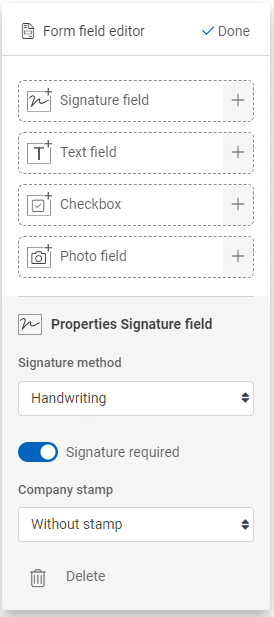
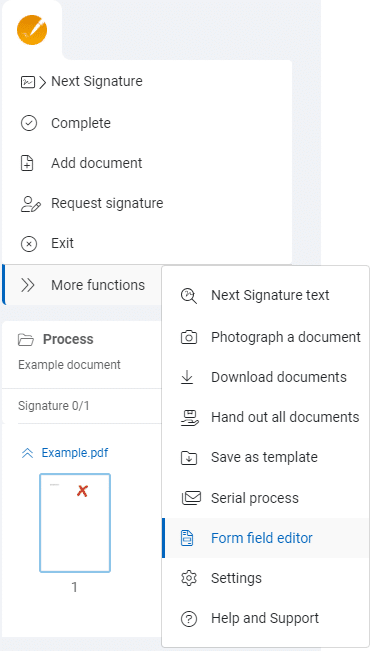
3. Optional: Assign signature fields to persons
4. Send process for signature
Note: The signatory will receive all notifications in the language you choose. However, the user interface language in inSign is based on the language the user has set in their web browser.
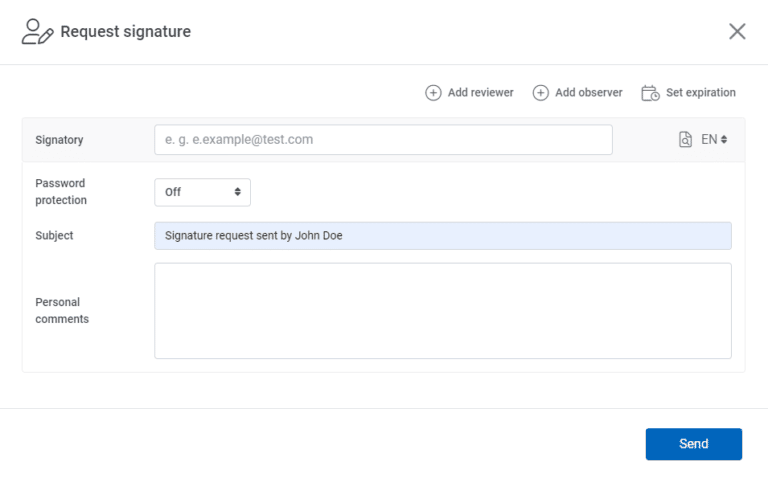
5. Wait for completion
After the recipient has signed, you will be notified by e-mail.
6. Check for completeness
Note: The mandatory signatures (marked with *) are displayed in the “Signatures” column in the process manager and the optional signatures of the process are displayed behind them in parantheses.
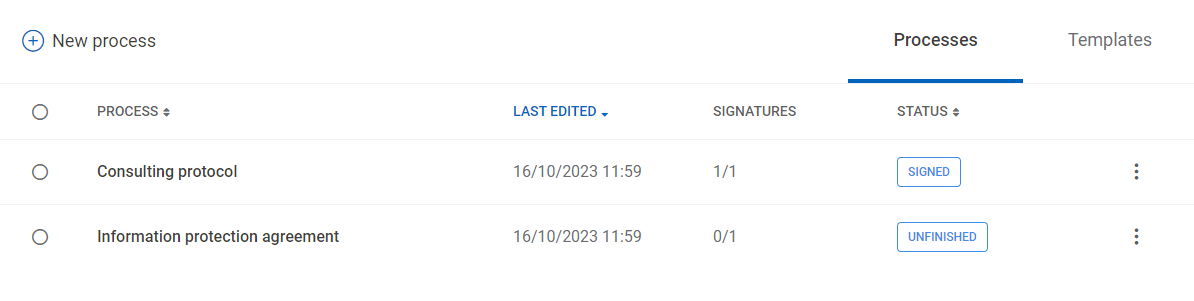
7. Complete the process
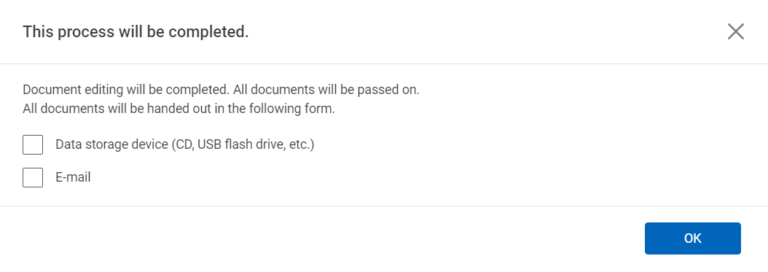
8. Archiving
If you want to archive a process before the 30 days have elapsed, you can do so using this function. Simply click the “Archive now” button.
Note: After the end of the contract, the processes will be deleted from the archive. For this reason, we ask you to save your documents in time.
Example: Different place - same time
1. Add document(s)
You are in a video conference with another person. Start inSign as usual, click the “Add document” button and select the desired PDF. Share your browser window (inSign) with your video partner.
2. Place signature fields
Use the form editor and drag the signature field into the document to the desired position. You can then adjust the size and position. The default setting for each signature field is the handwritten advanced electronic signature (AES). An alternative way to sign is to enter a name using the keyboard. The signature method can be easily selected in the drop-down menu of the form field editor. When all fields are set, close the form editor by clicking “done” at the top right.Learn more about the different signature types here.
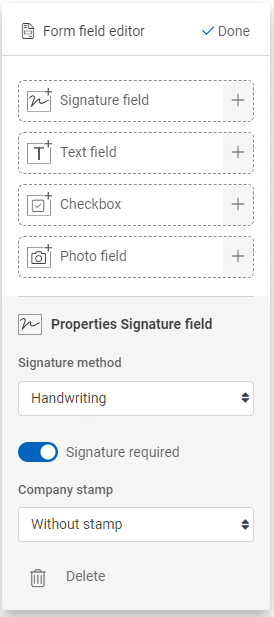
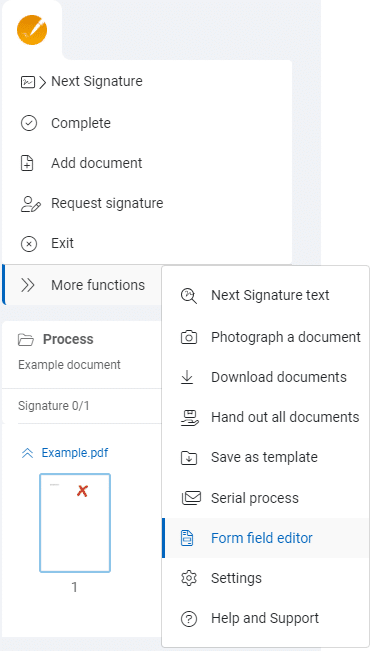
3. Sign
Handwritten electronic signature (Advanced electronic signature – AES):
You place your signature on a touch-sensitive screen (touchscreen, e.g. smartphone, tablet, etc.). If your device does not have a touchscreen, follow the instructions to redirect the signature to an appropriate device. This can be your smartphone or that of another person present, for example.
No special touchscreen device is needed. Sign by typing your full name on the keyboard. The automatically generated audit report and the confirmed email/SMS number serve as proof.
inSign uses the eIDAS-certified and qualified trust service provider D-Trust with the remote signature solution sign-me for the QES. In order to be able to provide a qualified electronic signature, a one-time identification of the signatory is necessary. If the signatory does not yet have a sign-me account, he can perform an identification within the inSign workflow and thus create a sign-me account.
Identification can be performed via a video session with an identity document (such as an ID card, passport or electronic residence permit), via the eID of the German ID card or via the online banking account of a participating partner bank. The subsequent signature takes place via TAN, which the signatory receives via SMS.
The qualified electronic signature is embedded into the document as follows. In addition to the name, it contains a time stamp with the date and time.
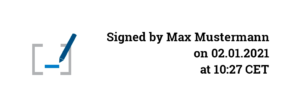
Important note: QES is not part of inSign 365 and must be licensed separately. If you are interested, please contact service@getinsign.de.
4. Complete the process
5. Archiving
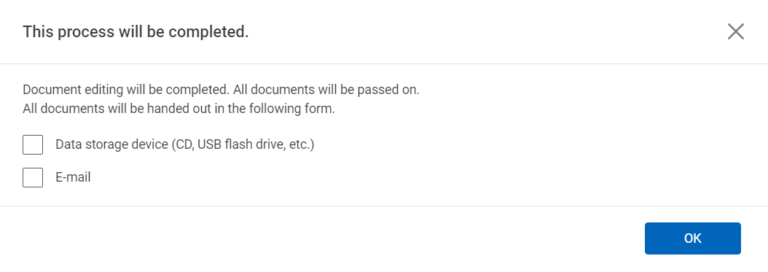
If you want to archive a process before the 30 days have elapsed, you can do so using this function. Simply click the “Archive now” button.
Note: After the end of the contract, the processes will be deleted from the archive. For this reason, we ask you to save your documents in time.
Example: Same place - Same time
1. Add document(s)
Click „Add document“ and choose the required PDF2. Place signature fields
Use the form editor and drag the signature field into the document to the desired position. You can then adjust the size and position. The default setting for each signature field is the handwritten advanced electronic signature (AES). An alternative way to sign is to enter a name using the keyboard. The signature method can be easily selected in the drop-down menu of the form field editor. When all fields are set, close the form editor by clicking “done” at the top right.Learn more about the different signature types here.
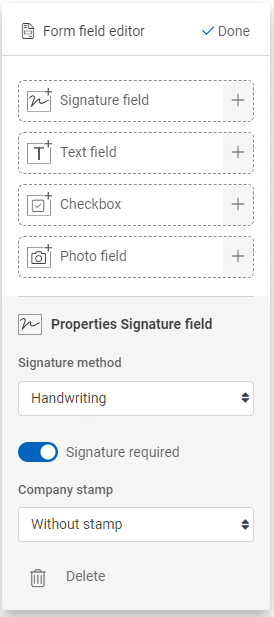
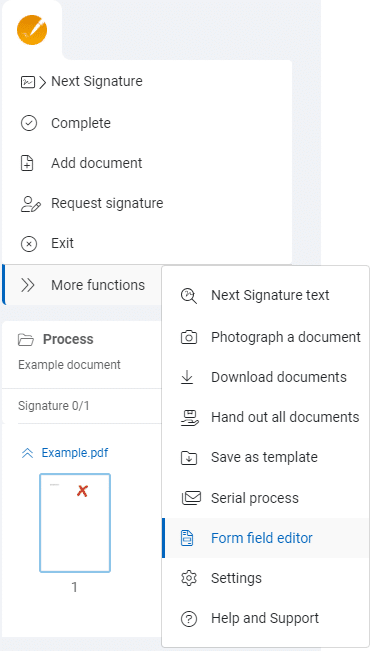
3. Fill out
If your document contains form fields, please fill in all these fields first. Once you start signing, you will not be able to make any further changes. If you have to do so anyway, all signatures will be invalidated and removed from the document automatically.
4. Sign
Handwritten electronic signature (Advanced electronic signature – AES):
You place your signature on a touch-sensitive screen (touchscreen, e.g. smartphone, tablet, etc.). If your device does not have a touchscreen, follow the instructions to redirect the signature to an appropriate device. This can be your smartphone or that of another person present, for example.
No special touchscreen device is needed. Sign by typing your full name on the keyboard. The automatically generated audit report and the confirmed email/SMS number serve as proof.
inSign uses the eIDAS-certified and qualified trust service provider D-Trust with the remote signature solution sign-me for the QES. In order to be able to provide a qualified electronic signature, a one-time identification of the signatory is necessary. If the signatory does not yet have a sign-me account, he can perform an identification within the inSign workflow and thus create a sign-me account.
Identification can be performed via a video session with an identity document (such as an ID card, passport or electronic residence permit), via the eID of the German ID card or via the online banking account of a participating partner bank. The subsequent signature takes place via TAN, which the signatory receives via SMS.
The qualified electronic signature is embedded into the document as follows. In addition to the name, it contains a time stamp with the date and time.
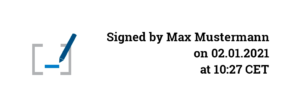
Important note: QES is not part of inSign 365 and must be licensed separately. If you are interested, please contact service@getinsign.de.
5. Complete the process
6. Archiving
If you want to archive a process before the 30 days have elapsed, you can do so using this function. Simply click the “Archive now” button.
Note: After the end of the contract, the processes will be deleted from the archive. For this reason, we ask you to save your documents in time.
Example: Self-Service
If you want to provide a prepared PDF form for self-service, you can use the “Web Link” function in the template manager. You will receive a URL for a specific process that you can integrate into your website, an email, or a newsletter. People who click on this link automatically open the document and are prompted to complete and sign it. Once signed and completed by the user, you will receive a message to that effect and will automatically find the completed documents in your process manager.