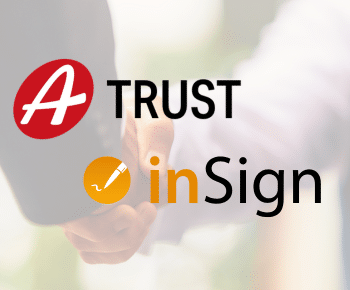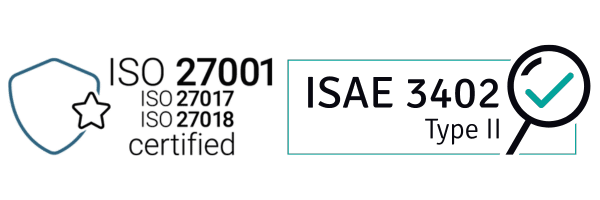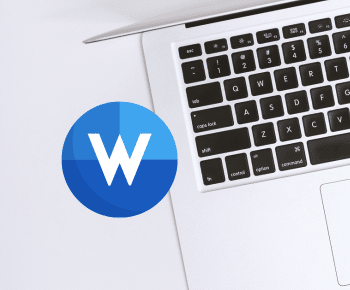
It’s simple
Do you want to sign Word documents digitally because signing on paper is too inconvenient? You have prepared a document in Word and still need a signature.
To do this, you must first print out the Word document, take it to the responsible individuals for signature, and then scan and archive it again. This paper-heavy process is costly, error-prone and cumbersome. With the following tips, you can easily digitise your signature processes.
To do this, you must first print out the Word document, take it to the responsible individuals for signature, and then scan and archive it again. This paper-heavy process is costly, error-prone and cumbersome. With the following tips, you can easily digitise your signature processes.
Insert signature as graphic
There are different ways to add a signature in Word. One way is to insert the signature as an image. To do this, you sign once on paper, scan the signature and use the graphic for all your documents by clicking on “Insert” – “Images”.
The advantage of this method is that the signature only has to be scanned once and can later be added to any Word document with one click. A major disadvantage, however, is the lack of provability of the signature. Since the scanned signature is only an image of the signature, it is difficult to prove. Furthermore, this method is only suitable for your own signature. If signatures are needed from other people, you need another approach.
Add signature line in Word
Another possibility is to insert a signature line in Word. Click on the place in the document where you want to place the signature, then on “Insert” – “Signature line” and expand the information on the signature. A signature line then appears in the document.
A digital ID is required for signing. However, this ID is only available if it has been generated previously through a complicated and time-consuming process. Furthermore, it is not easily possible to set other form fields in the document and request the electronic signature from the relevant persons in one go.
Fully electronic with the inSign Word Add-in
With inSign software, any PDF documents and various image formats (JPG, PNG, etc.) can be signed electronically. To sign Word documents digitally, the inSign Word Add-in is required. If you have not yet installed this, simply click on “Insert” – “Get Add-ins” in your Word programme. Then enter the word “inSign” in the search field and add the add-in “inSign for Word”. Then set the desired form fields. When you are finished, the document is automatically converted into a PDF and uploaded to the signature software.Step-by-step guide
- To sign in Word, open your Word document in Microsoft Office as usual.
- Under the "Start" tab, you will find the inSign symbol on the right.
- Click on the icon to log in with your inSign credentials.
- Then you can give the process a name and, if necessary, insert missing text and signature fields directly in Word at the desired location.
- Click on "Finished" to convert the file into a PDF and automatically create an inSign process.
- The document is now a PDF file. You can now edit this, sign it electronically or obtain digital signatures from other people.
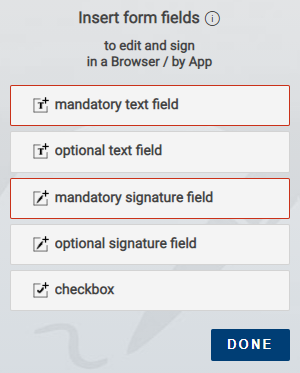
Why conversion is required
Conversion from a Word document to a PDF document is necessary in order to be able to use the function ensure the integrity of the digital signature. In Word, your document cannot be reliably protected from subsequent modification.PDF documents are the de facto standard for finished documents such as contracts. Furthermore, PDF documents are generally backwards-compatible This means that older PDF versions can also be opened. Therefore, PDF is the common format for permanent archiving. A PDF offers further advantages in contrast to other formats, such as the fact that the document is readable on all platforms and certificates and signature details can be displayed.
Do you have any questions? Get in touch with us! We will of course be happy to advise you at any time.

About the author
Christina Detling – Online Marketing Specialist
Christina has been working at inSign for over four years and is happy to pass on her knowledge of electronic signatures and digitisation.
- Further articles
More on the topic of digital signatures